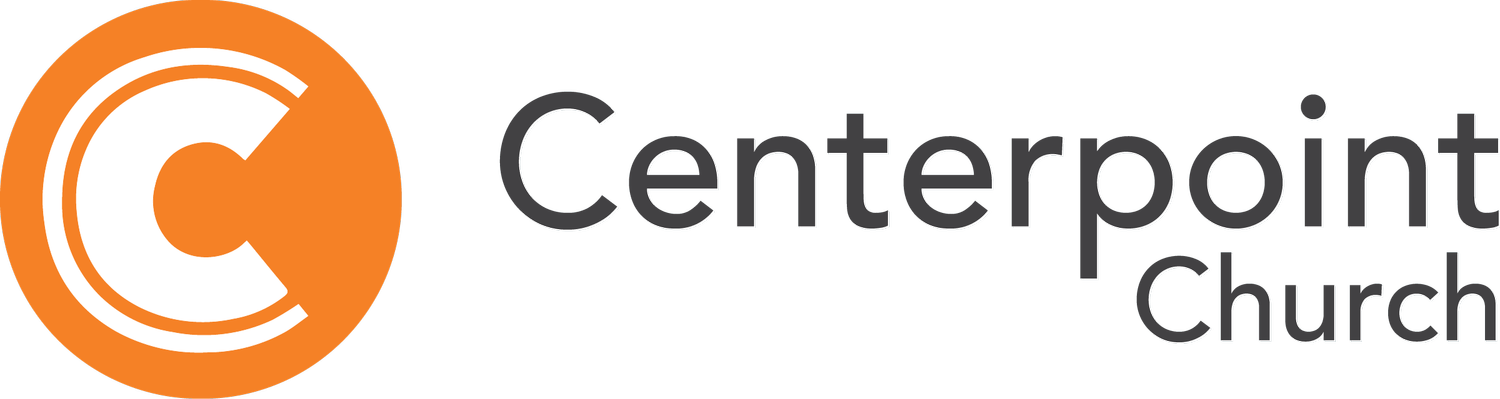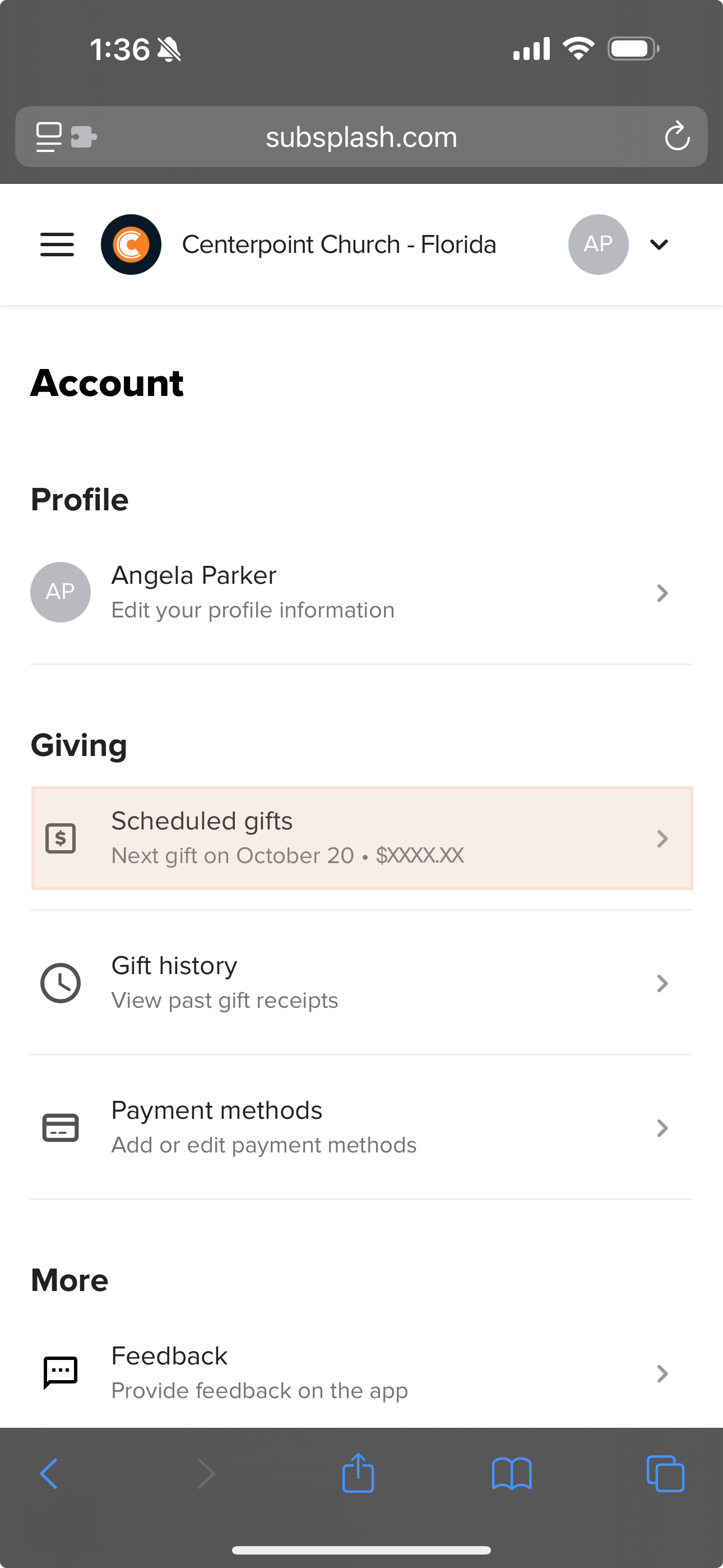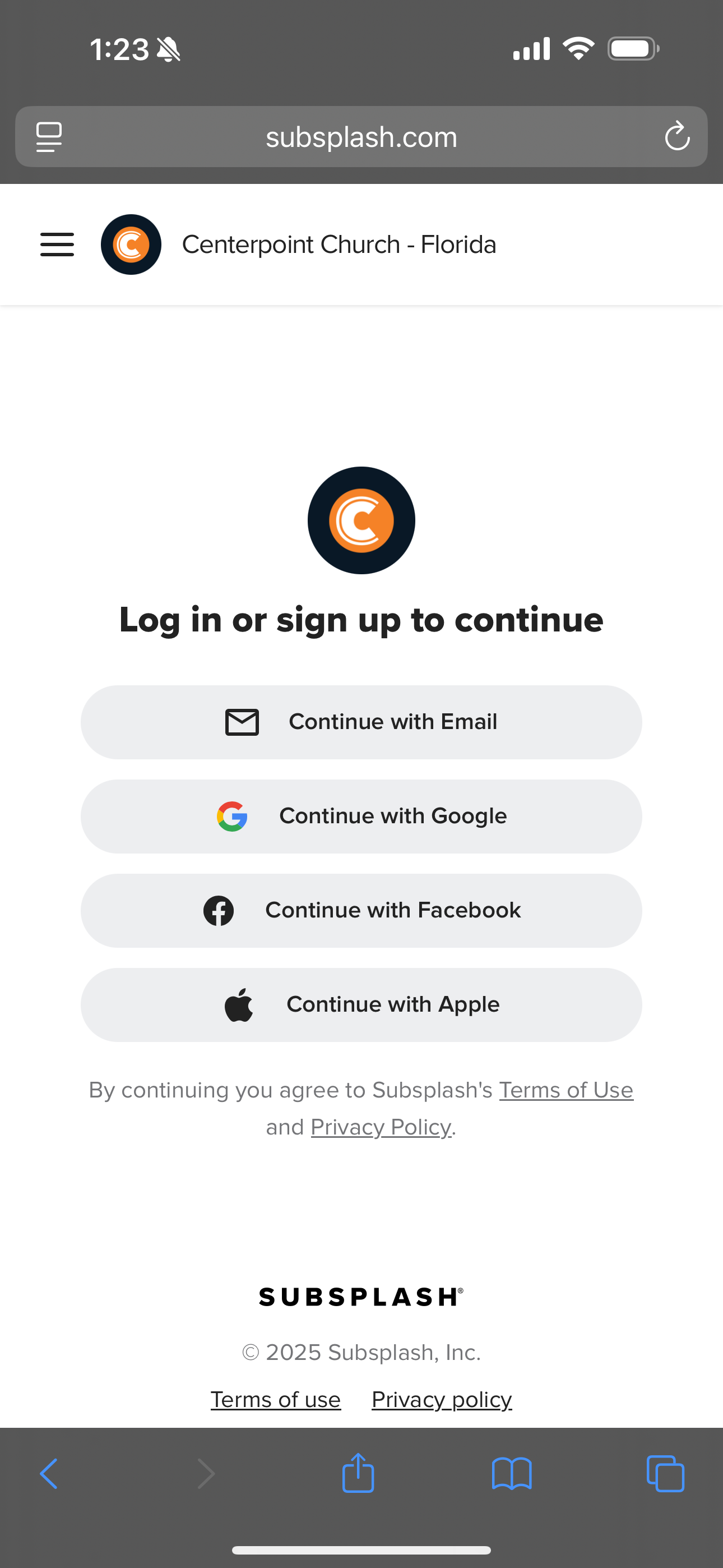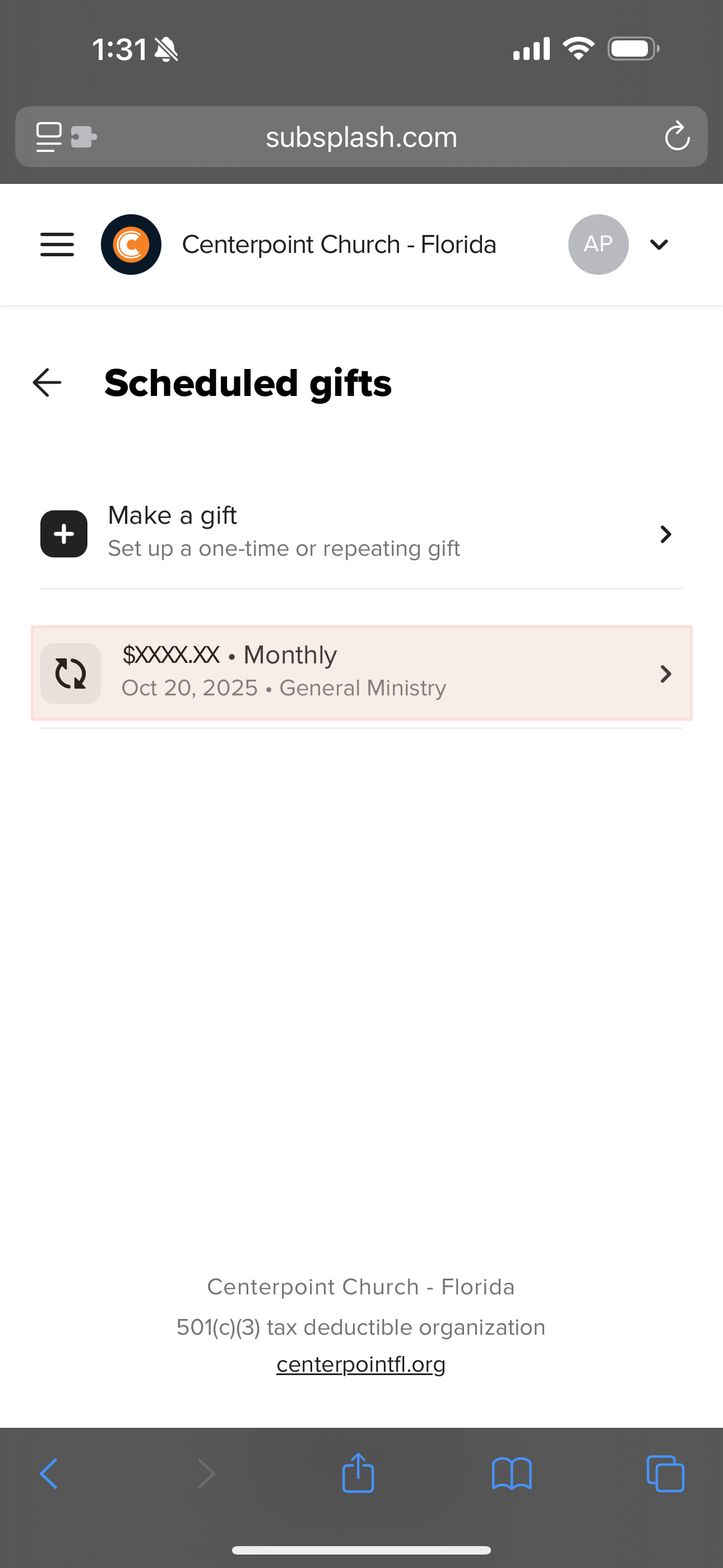How to migrate your gift from Subsplash to Planning center Giving
Thank you in advance for helping us make this move! The migration will allow us to more efficiently manage our donations and will allow us to reduce our processing costs. Thank you for helping us steward your donations well.
The good news: if you’ve ever checked a child in on Sunday, joined a Group, or registered for an event, you’ll already have a Planning Center account. You’ll simply need to log in and add payment details to establish your gift after deleting your previous Subsplash gift.
In the Centerpoint App
To migrate your gift, you will delete your existing Subsplash gift and create a new gift in Planning Center Giving. Follow the steps below:
Step 1
Log in to Subsplash using your existing credentials.
Step 3
Select your recurring gift. If you have more than one recurring gift, you will need to repeat this process for each gift.
Step 4
Scroll to the bottom of the gift details page and select the red ‘Delete gift’ option. Confirm in the next window that you are deleting your recurring gift.
Step 5
Click the Give Now button below to establish a new recurring gift using Planning Center Giving.
Step 2
Once you are logged in, locate Scheduled Gifts under the Giving section of your account details.
Having trouble?
If you are unable to complete the migration after following this tutorial, please email finance@centerpointfl.org or call 813-689-1906 for assistance and select the option for the Finance department.